How to set Adobe Acrobat Pro or Acrobat Reader as the default .pdf application for Windows 10 users?
Your organisation might have Acrobat Reader or Acrobat Pro installed. If you make the Acrobat Reader as the default application to open the PDF files all the Acrobat Pro users may need to manually select the application to edit PDF files. How do we get around to this issue? First, you need to get the Acrobat Reader default application association correct via MS Group Policy then subsequently you could use another policy for Acrobat Pro users based on a WMI query. And, make the Acrobat Pro based GPO precedent over the Acrobat Reader base GPO.
What we need
ProgIDs on both Acrobat Pro and Acrobat ReaderTwo GPOs created pointing the XML files with ProgIDs as default application policy
WMI query ready based on the installed file
Note This is a machine-level policy. It is not possible to create user-level policy.
Enable the policy, and specify the location where you have stored the XML file. The corresponding registry entry is HKLM\Software\Policies\Microsoft\Windows\System\DefaultAssociationsConfiguration.
Setting up Acrobat Reader as the default application to open .pdf files
Save the following file as Acrobat Reader.xml
.........................................................................<?xml version="1.0" encoding="UTF-8"?>
<DefaultAssociations>
<Association Identifier=".fdf" ProgId="AcroExch.FDFDoc" ApplicationName="Adobe Acrobat Reader DC" />
<Association Identifier=".pdf" ProgId="AcroExch.Document.DC" ApplicationName="Adobe Acrobat Reader DC" />
<Association Identifier=".pdfxml" ProgId="AcroExch.pdfxml" ApplicationName="Adobe Acrobat Reader DC" />
<Association Identifier=".pdx" ProgId="PDXFileType" ApplicationName="Adobe Acrobat Reader DC" />
<Association Identifier=".xdp" ProgId="AcroExch.XDPDoc" ApplicationName="Adobe Acrobat Reader DC" />
<Association Identifier=".xfdf" ProgId="AcroExch.XFDFDoc" ApplicationName="Adobe Acrobat Reader DC" />
<Association Identifier="acrobat" ProgId="acrobat" ApplicationName="Adobe Acrobat Reader DC" />
</DefaultAssociations>
Save the files under your domain netlogon
Create a folder call Workstation_SOE (optional )
\\mydomain.net\NETLOGON\Workstation_SOE\
-Create a new GPO and go to settings and disabled the user configuration
use the computer policy section
- Find the policy "Set a default associations configuration file" under Computer Configuration\Policies\Administrative Templates\All Settings
-Set default associations configuration file as seen in the Group Policy Management Editor
-Set the path to the Acrobat Reader.xml file we created earlier
-Link the policy to the preferred OU
Setting up Acrobat Pro as the default application to open .pdf files
Save the following file as Acrobat Pro.xmlProgIDs Acrobat Pro
....................................................................
<?xml version="1.0" encoding="UTF-8"?>
<DefaultAssociations>
<Association Identifier=".fdf" ProgId="AcroExch.FDFDoc" ApplicationName="Adobe Acrobat Pro DC" />
<Association Identifier=".pdf" ProgId="Acrobat.Document.DC" ApplicationName="Adobe Acrobat Pro DC" />
<Association Identifier=".pdfxml" ProgId="AcroExch.pdfxml" ApplicationName="Adobe Acrobat Pro DC" />
<Association Identifier=".pdx" ProgId="PDXFileType" ApplicationName="Adobe Acrobat Pro DC" />
<Association Identifier=".xdp" ProgId="AcroExch.XDPDoc" ApplicationName="Adobe Acrobat Pro DC" />
<Association Identifier=".xfdf" ProgId="AcroExch.XFDFDoc" ApplicationName="Adobe Acrobat Pro DC" />
<Association Identifier="acrobat" ProgId="acrobat" ApplicationName="Adobe Acrobat Pro DC" />
</DefaultAssociations>
Save the files under your domain netlogon
Create a folder call Workstation_SOE (optional )
\\mydomain.net\NETLOGON\Workstation_SOE\
-Create a new GPO and go to settings and disabled the user configuration
use the computer policy section
-Find the policy "Set a default associations configuration file" under Computer Configuration\Policies\Administrative Templates\All Settings
-Set default associations configuration file as seen in the Group Policy Management Editor
-Set the path to the Acrobat Pro.xml file we created earlier
-Right click on WMI Filter on GPMC and create a new WMI filter as below
select * from cim_datafile where Name = "C:\\Program Files (x86)\\Adobe\\Acrobat DC\\Acrobat\\Acrobat.exe"
select * from Win32_OperatingSystem where Version like "10.%" and ProductType = "1"
-Link the policy to the preferred OU
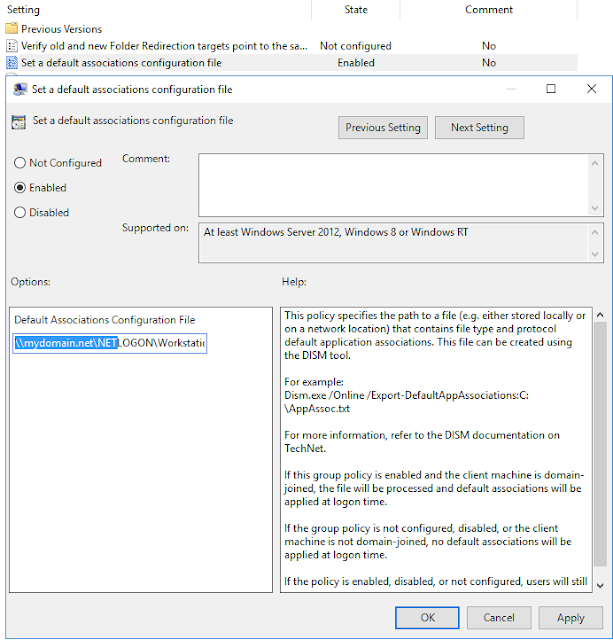



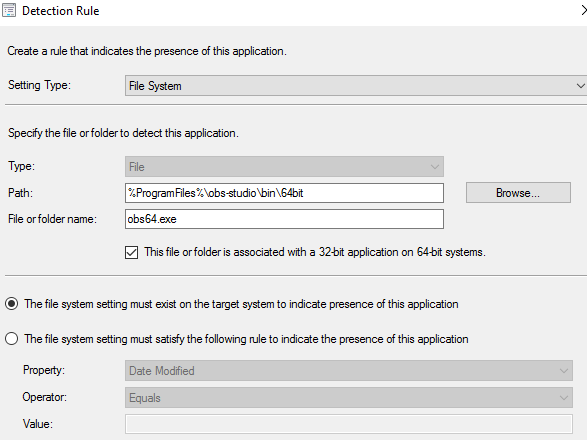
Comments
Post a Comment