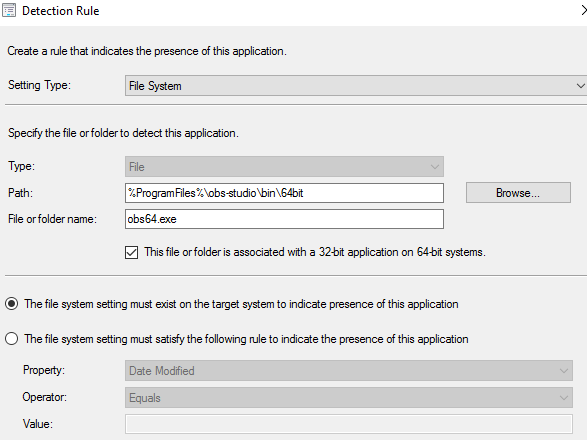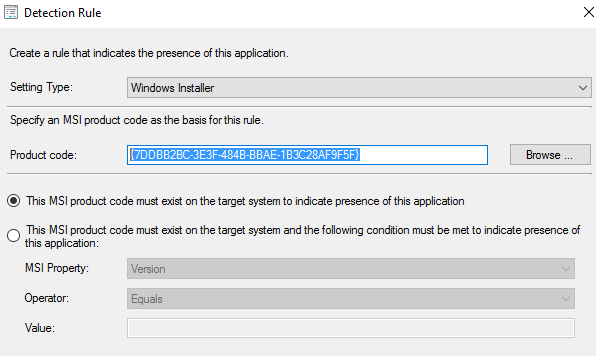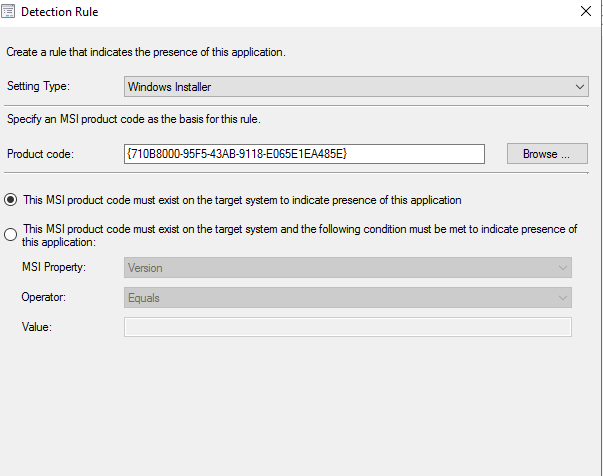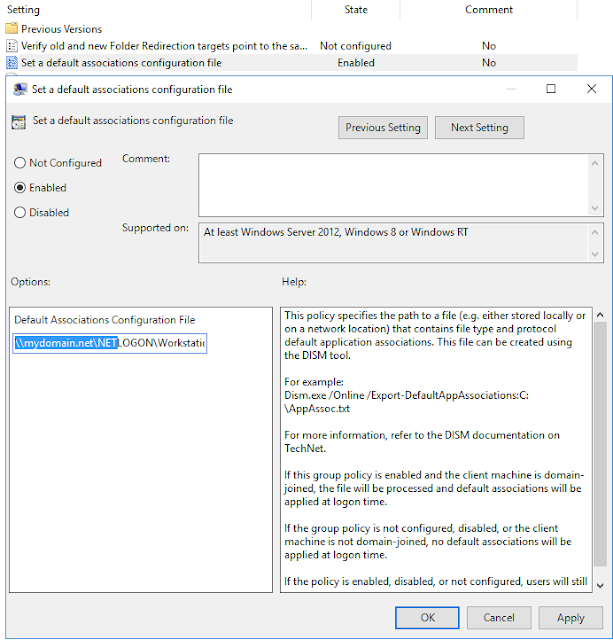
How to set Adobe Acrobat Pro or Acrobat Reader as the default .pdf application for Windows 10 users? Your organisation might have Acrobat Reader or Acrobat Pro installed. If you make the Acrobat Reader as the default application to open the PDF files all the Acrobat Pro users may need to manually select the application to edit PDF files. How do we get around to this issue? First, you need to get the Acrobat Reader default application association correct via MS Group Policy then subsequently you could use another policy for Acrobat Pro users based on a WMI query. And, make the Acrobat Pro based GPO precedent over the Acrobat Reader base GPO. What we need ProgIDs on both Acrobat Pro and Acrobat Reader Two GPOs created pointing the XML files with ProgIDs as default application policy WMI query ready based on the installed file Note This is a machine-level policy. It is not possible to create user-level policy. Enable the policy, and specify the location...